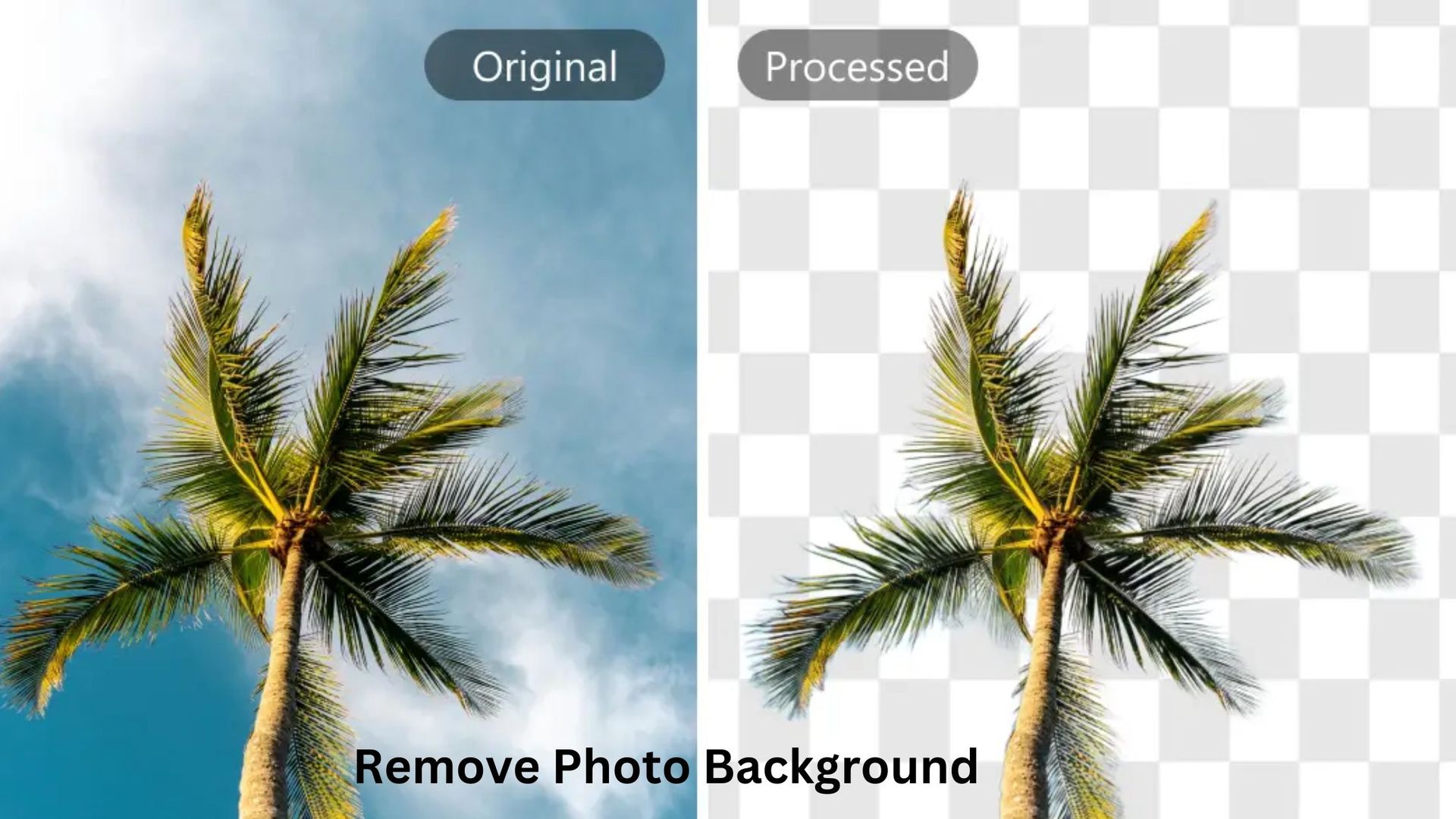
A lot of times when we click a picture, we get some unnecessary background which we do not want if you also have an image that you want to edit and remove the background, you are at the right place.
Today, we will be looking at some ways which can be used to remove background from any image and you can do it on your own without feeling the need to get a photo background removal service.
Ways to remove photo background in quick steps -
Using Adobe Illustrator to remove background
You need to start by placing an image in the workspace and converting it into a vector using the image trace option from Windows. Select the option of high fidelity photo for best results.
Select the image using the Direct selection tool and tap on the object option followed by Expand which will convert your vector into a shape. Click on the background you wish to remove and simply tap the Delete button and the background from your image will disappear.
Use Canva to remove the background from your image
On Canva you first need to upload your image or you can select one from the Canva library, following which you need to choose the option of Edit Image.
Moving ahead you are supposed to select Background Remover under the Tools option you find on the screen and then tap on Erase to remove the background.
After the background has been removed, tap on Apply to save the changes you just made and download the photo as a PNG file.
Use Picsart to remove the background from your image
Here also, upload the photo you want and then slate the option of removing the background and the AI will do its magic to remove the background. Following this you can save the image with a transparent background or select a new backdrop for your picture from the app.
Source: Visualsclipping.com
Also Read: Exploring the Benefits of Photo Background Removal Services